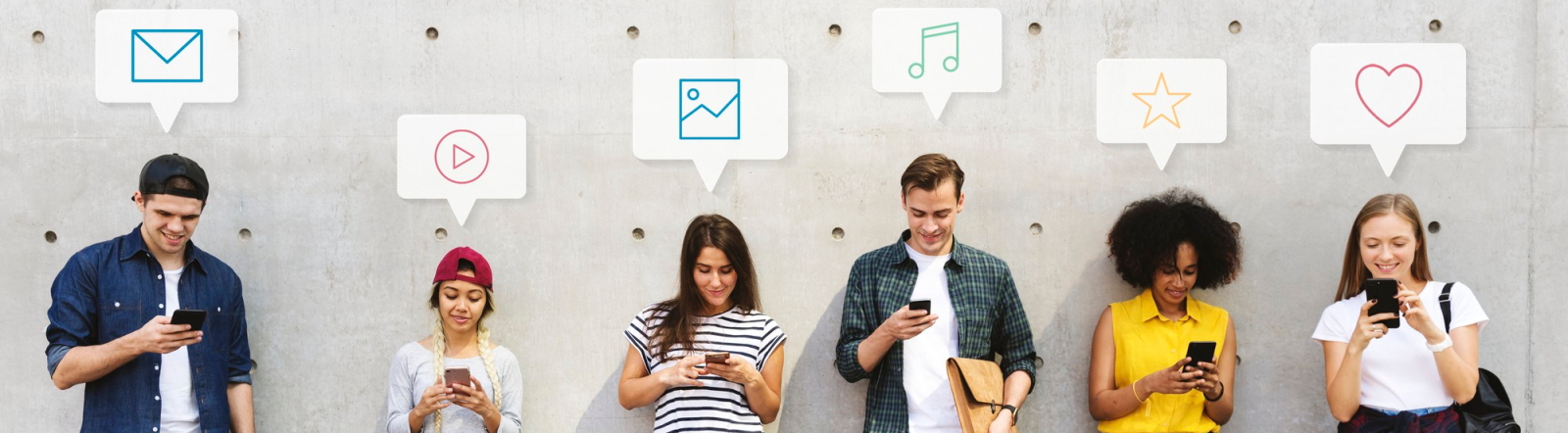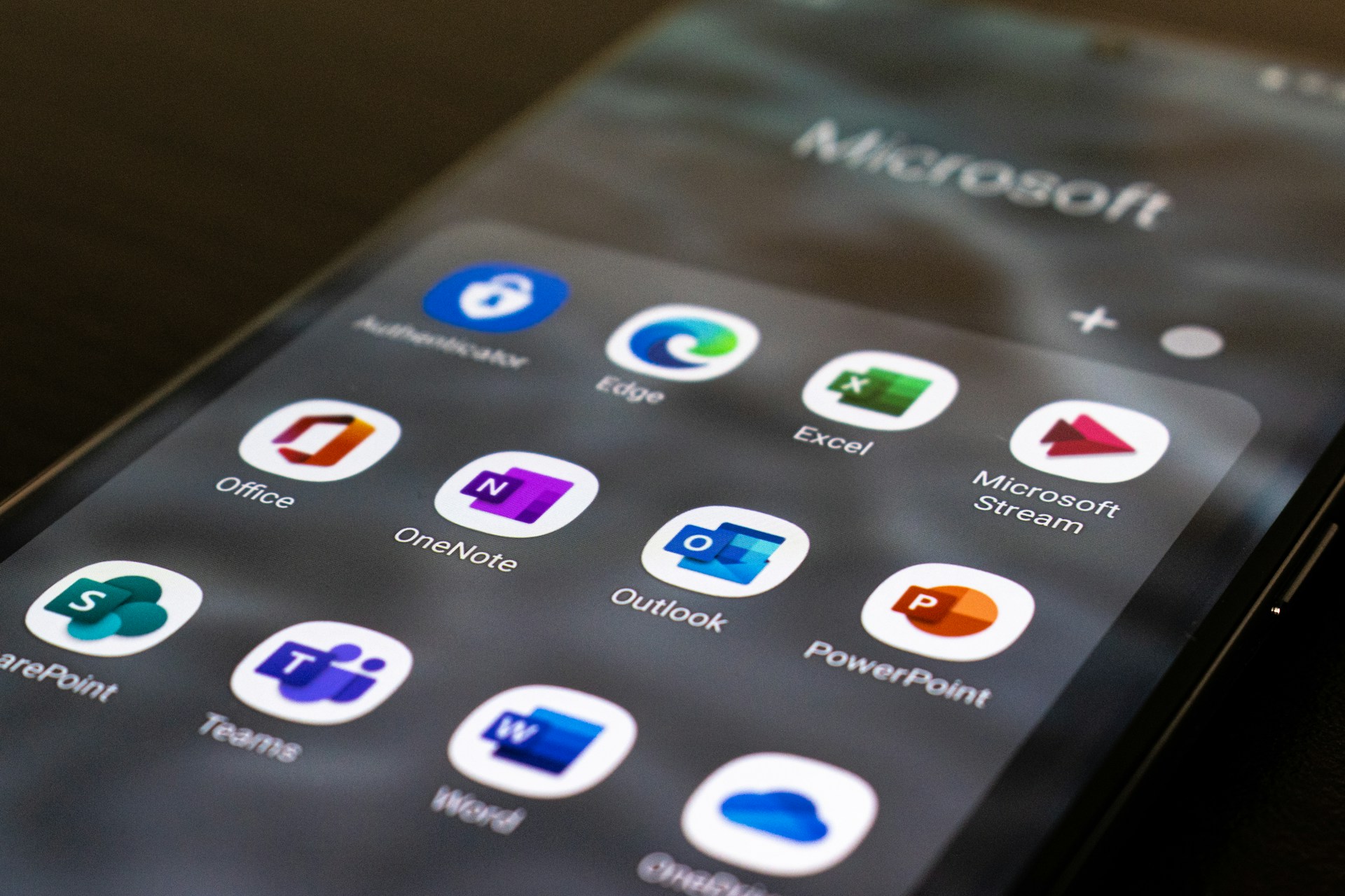
Feeling overwhelmed by the ever-expanding world of digital productivity tools? Fear not! Microsoft 365 is your one-stop shop for streamlining your workflow and unleashing your potential. This essential guide will be your compass, navigating you through the core features of Word, Excel, PowerPoint, and more. In no time, you’ll be a productivity ninja, conquering deadlines and collaborating seamlessly with colleagues.
What is Microsoft 365?
Microsoft 365 is a comprehensive suite of productivity tools offered by Microsoft, designed to empower individuals and organizations to achieve more in their work and personal lives. It integrates various applications and services to streamline workflows, enhance collaboration, and boost productivity.
At its core, Microsoft 365 includes popular applications like Word, Excel, PowerPoint, and Outlook, which are essential for creating documents, spreadsheets, presentations, and managing emails. Additionally, it offers cloud-based services such as OneDrive for storing and sharing files, Teams for communication and collaboration, and SharePoint for content management and collaboration within teams and organizations.
Overall, Microsoft 365 provides a unified platform that enables users to work seamlessly across devices and locations, ensuring they have access to their files, communication tools, and productivity applications whenever they need them.
Key Features of Microsoft 365
| Feature | Description | Benefit |
| Office Applications | Includes Word, Excel, PowerPoint, Outlook, and more. | Comprehensive suite for creating documents, spreadsheets, presentations, and managing emails. |
| Cloud Services | Offers OneDrive for file storage, Teams for collaboration, and SharePoint for content management. | Access files from anywhere, collaborate in real-time, and manage content efficiently within teams. |
| Security Solutions | Provides advanced security features like threat protection, encryption, and data loss prevention. | Safeguard sensitive information and defend against cyber threats. |
| Communication Tools | Incorporates Outlook for email, Teams for chat and video conferencing, and Yammer for social networking. | Facilitate seamless communication and collaboration across teams and organizations. |
| Productivity Insights | Includes analytics tools like MyAnalytics and Workplace Analytics. | Gain insights into work patterns, improve productivity, and foster a culture of productivity. |
In addition to these features, Microsoft 365 offers a range of other tools and services designed to enhance productivity, collaboration, and security in the workplace. Here are some additional highlights:
- Flexible Subscription Plans: Microsoft 365 offers various subscription plans tailored to different needs, including personal, business, and enterprise options.
- Cross-Platform Compatibility: With Microsoft 365, users can access and work on their files across multiple devices, including PCs, Macs, tablets, and smartphones.
- Regular Updates and Enhancements: Microsoft continuously updates and improves its applications and services, ensuring users have access to the latest features and security updates.
- Integration with Other Microsoft Products: Microsoft 365 seamlessly integrates with other Microsoft products and services, such as Windows 10, Azure, and Dynamics 365, providing a cohesive ecosystem for productivity and collaboration.
Overall, Microsoft 365 offers a comprehensive suite of tools and services that empower individuals and organizations to work more efficiently, securely, and collaboratively in today’s digital workplace.
Setting Up Your Microsoft 365 Account
Setting up your Microsoft 365 account is a straightforward process that ensures you have access to all the powerful tools and services it offers. Follow these simple steps to get started:
- Choose Your Subscription Plan: Before setting up your account, select the Microsoft 365 subscription plan that best fits your needs. Consider factors like the number of users, business requirements, and included features.
- Visit the Microsoft 365 Website: Go to the official Microsoft 365 website and navigate to the “Get started” or “Buy now” section, depending on whether you are a new user or upgrading your plan.
- Select Sign-Up or Sign-In: If you are a new user, choose the “Sign-Up” option. If you already have a Microsoft account, select “Sign-In” and use your existing credentials.
- Enter Account Information: Provide the required information, including your email address, a strong password, and any other details Microsoft may request.
- Verify Your Identity: Microsoft may use various methods to verify your identity, such as sending a verification code to your email or phone. Follow the prompts to complete the verification process.
- Customize Your Account Settings: Once logged in, customize your account settings according to your preferences. This may include language preferences, privacy settings, and notification preferences.
- Set Up Cloud Services: Explore and set up cloud services like OneDrive for file storage and collaboration, Teams for communication and collaboration, and SharePoint for content management.
- Enable Security Features: Take advantage of the security features offered by Microsoft 365. This may include two-factor authentication, encryption settings, and advanced threat protection.
- Explore Additional Features: Familiarize yourself with additional features and tools within Microsoft 365, such as productivity insights, analytics, and integration with other Microsoft products.
By following these steps, you’ll successfully set up your Microsoft 365 account, ensuring a smooth and tailored experience based on your individual or organizational needs.
Navigating Microsoft 365 Applications
Navigating the diverse array of applications within Microsoft 365 is essential for maximizing your productivity and collaboration. Here’s a brief guide on how to effortlessly move through these applications:
Accessing the Microsoft 365 Dashboard
To start your journey, log in to your Microsoft 365 account and head to the dashboard. Here, you’ll find a centralized hub that serves as a gateway to all the applications. The intuitive design allows for easy navigation, providing quick access to your frequently used tools.
Exploring the App Launcher
Within the Microsoft 365 dashboard, familiarize yourself with the App Launcher – a menu icon typically located in the top left corner. Clicking on it opens a panel showcasing all the available applications. This centralized launcher simplifies navigation, allowing you to swiftly switch between apps without losing your workflow momentum.
By becoming adept at navigating the Microsoft 365 applications, you’ll enhance your efficiency and harness the full potential of this robust suite for both personal and professional tasks.
Document Collaboration and Sharing
Efficient document collaboration and sharing lie at the core of Microsoft 365’s capabilities, fostering seamless teamwork and enhancing productivity. Here are key aspects to consider:
Collaboration Features:
- Real-time Editing: Leverage the real-time editing feature in applications like Word, Excel, and PowerPoint. Multiple team members can work on the same document simultaneously, ensuring swift collaboration.
- Comments and Suggestions: Use the commenting and suggestion features to provide feedback and recommendations within documents. This fosters a collaborative environment, allowing for refined and collective input.
- Version History: Access the version history to track changes made to a document over time. This feature provides a detailed timeline, facilitating easy identification of edits and enabling the restoration of previous versions if needed.
Sharing Options:
- OneDrive Integration: Store your documents on OneDrive, Microsoft’s cloud storage service. This facilitates seamless sharing and access across devices while ensuring the security and integrity of your files.
- SharePoint Collaboration: Utilize SharePoint for more extensive document collaboration. It offers advanced features for team-based content creation, sharing, and management.
- Link Sharing: Microsoft 365 allows you to share documents through links. You can choose whether recipients have view-only access or editing privileges, enhancing control over document security.
Mastering document collaboration and sharing within Microsoft 365 empowers teams to work cohesively, fostering innovation and achieving collective goals.